How it Started
I saw an ancient HP laptop languishing on a table at a swap meet. I felt a strong pull from The Force that I had to rescue it.
It’s an HP Pavillion dv6000, made around 2007. At the time, HP marketed it as an entertainment powerhouse, but even at the time it wasn’t really that. This one was pretty much bottom of the line — someone got a deal at Costco. The CPU is an Intel Pentium T2060 at 1.6 GHz. It has 1 GB RAM. It’s a 32-bit machine, like my old Macbook Pro. It’s made for playing DVDs, web browsing, checking email, that kind of thing. It was still running Windows Vista. I know, right? It’s kinda like the one Johnny Lawrence bought at the pawn shop on Cobra Kai, except that the power button on this one is less obvious.
It had no power supply, and didn’t turn on. I got it for $5.00 after talking the seller down from $20.00. It was a mystery purchase, but I knew I could find a way to save it.
I purchased a power supply, and it booted up. However, the LCD had a huge swath of dead pixels right through the middle. I hooked it up to my external monitor (VGA), which worked fine. Except that I wanted to install Linux on it, and I couldn’t do that while hooked up to an external monitor — I couldn’t be sure the system would drive the external monitor during installation. Besides, Johnny Lawrence didn’t wipe it before he got rid of it, and I thought I might just do a factory reset and take a tour down Windows Vista memory lane first.
So I knew I had to replace the LCD. Interestingly, I found that purchasing an entire refurbished display was cheaper than a new LCD. I found one on eBay that had been tested, so I bought it. It was white, while the old one was black. And you know what? The Frankenstein aspect just made it even cooler.
How I Fixed it
Looking at a tear down guide on iFixit and some YouTube videos, I had a pretty good idea of what I needed to do, but I knew there would be some surprises.

Surprisingly, removing the keyboard was the most challenging. There are a lot of screws on the bottom of the laptop body, and you need to remove them all, even if you’re not tearing it all down. There are three keyboard screws that need to be removed before it slides out. I struggled with that and bent the keyboard a bit before I realized there were more screws. After that, it slid right out.
When reconnecting, the keyboard cable didn’t seem like it was all the way in. It doesn’t go in very far, and I took a chance. Spoiler: it was fine.
A nice surprise was that the refurbished display has a web cam, which means an extra cable to attach… somewhere. I looked at the guide and compared it with mine. Sure enough, there was a connector on the motherboard for it.

After I reassembled everything, I booted it up and it worked perfectly.
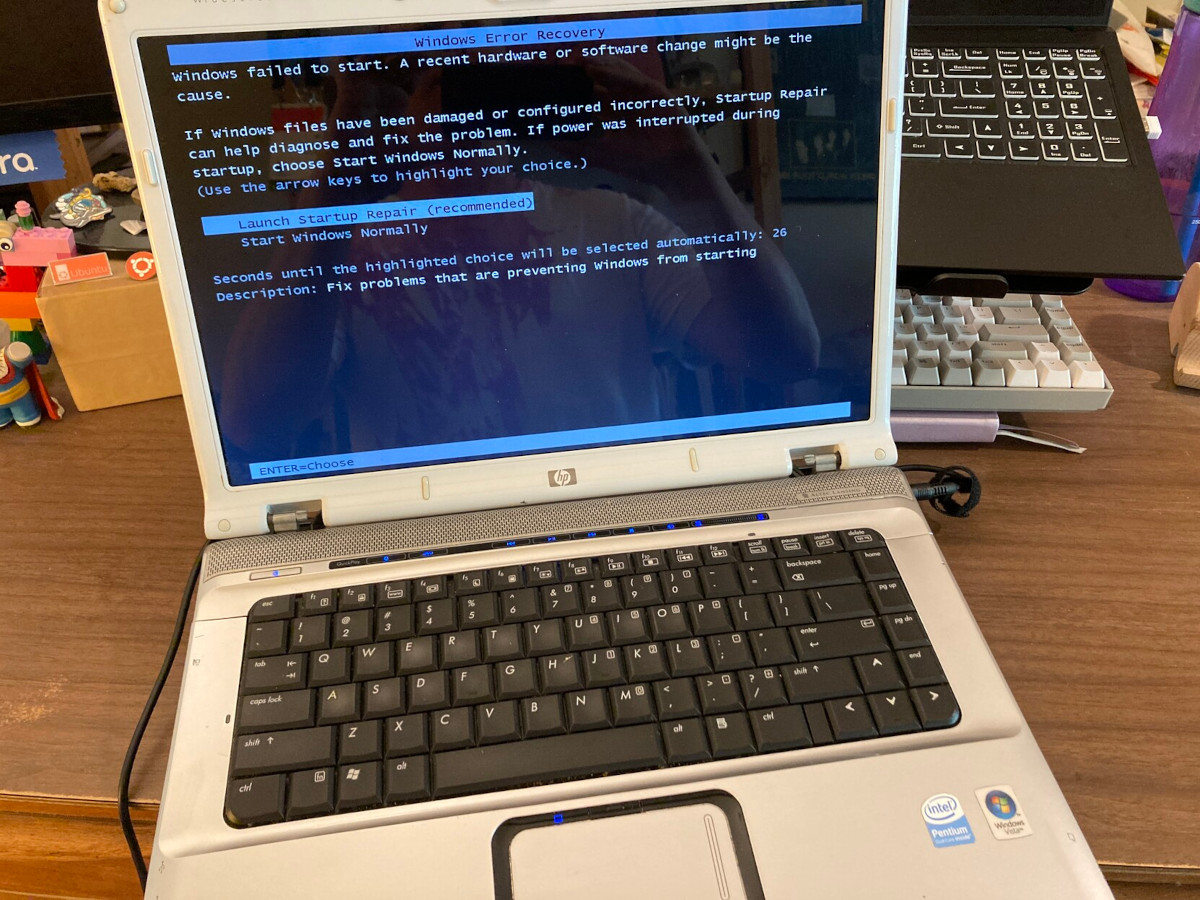
As I mentioned, this laptop was still running Windows Vista.
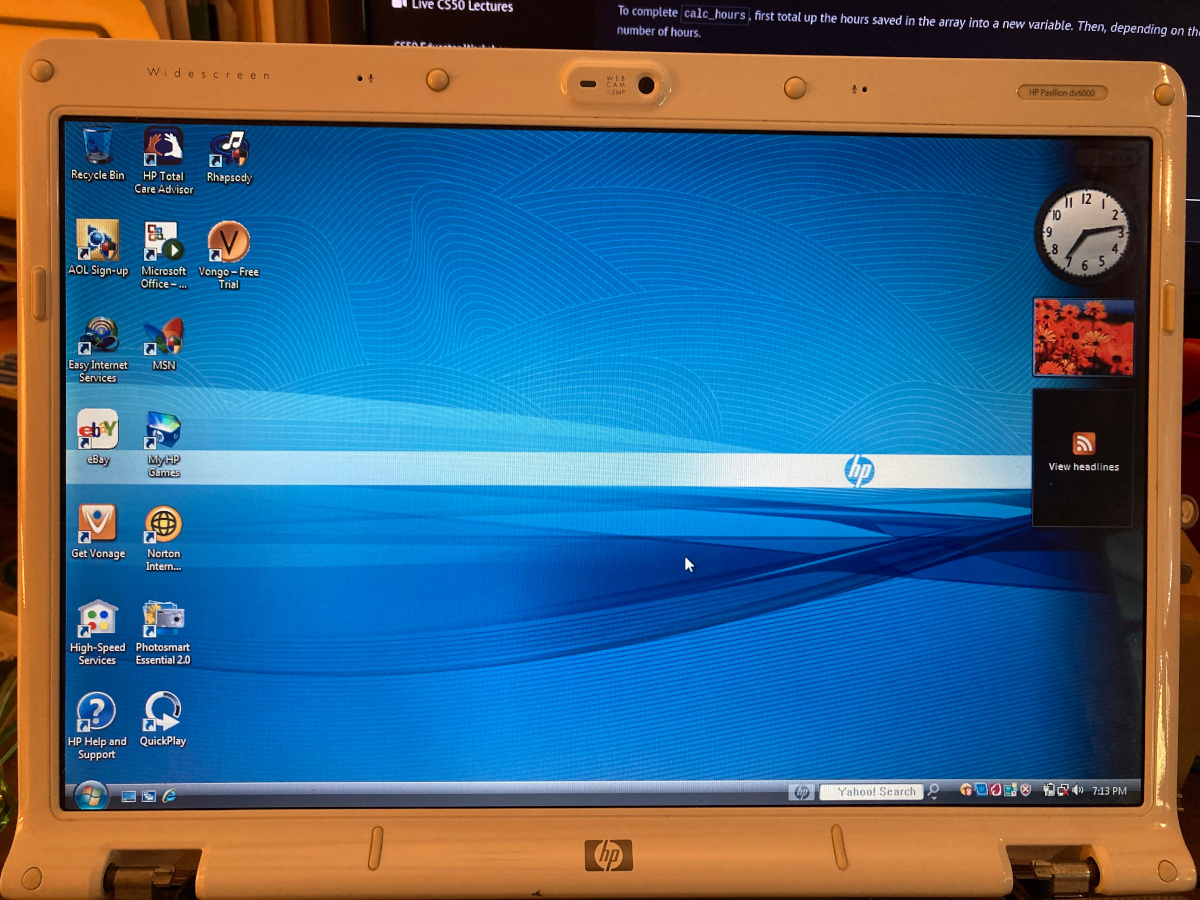
While it was fun to look at after the factory reset, I couldn’t connect to my wifi network or get bluetooth to work. I tried updating Windows, but it kept failing. Instead, I installed Xubuntu — which was my original plan, anyway. After I did that, everything worked perfectly, even the web cam!
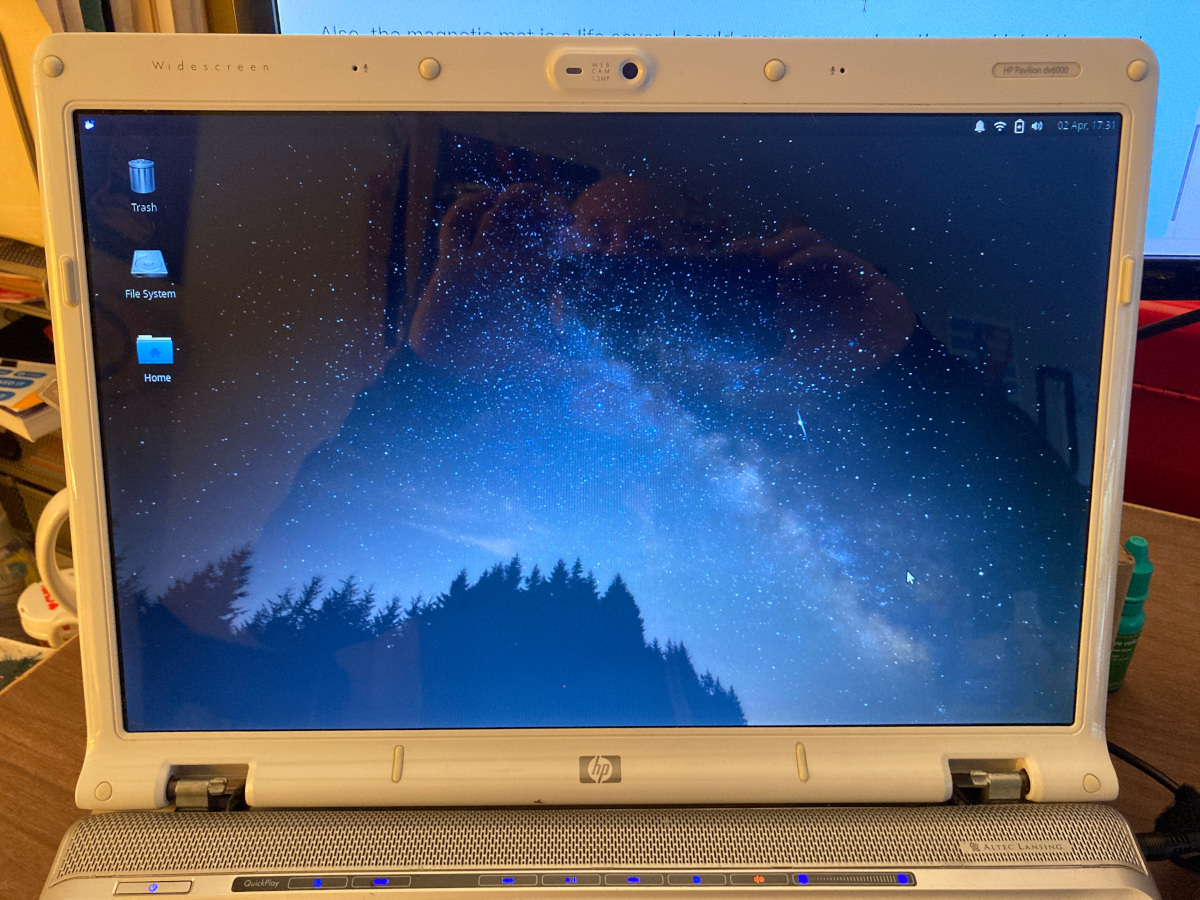
I should mention that I could not get the plastic hinge covers to go onto the new display. I decided it wasn’t worth it, but I may try again another day.
I also just ordered two new RAM modules so I can bump up the memory from 1 GB to 4 GB. I’m not entirely sure it will work with the CPU, but it’s worth a shot.
Even so, this is now a laptop that is totally useful and saved from the landfill. I’m really glad I took this on. I may donate it to someone in need. Or maybe I’ll use it as a teaching tool. I really don’t know yet.
Costs
Laptop = $5.00
Power Supply = $12.00
Refurbished display = $30.00
4 GB RAM = $10.00

Attempting This Yourself? My Advice
Take photos as you disassemble! If there are wires to be threaded or small connectors, it’s super helpful to be able to refer to your photos when you reassemble. It saved me many times, especially with the wifi cable.
Go slow. Sometimes cables are hard to remove or reconnect. Take your time, and take little breaks. Eventually you’ll get it.
Also, the magnetic mat from iFixit is a life saver. I could group screws together and label them so I had no doubt about where they went on reassembly. You think you’ll remember, but you won’t. Trust me on that.
UPDATE!
I finally upgraded the RAM. I tried using two 2GB modules, but they didn’t work. Then I tried two 1 GB modules, and they worked great. With that I decided to experiment and tried a 1GB and a 2GB. Success!
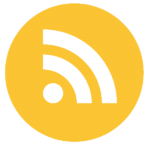
Leave a Reply